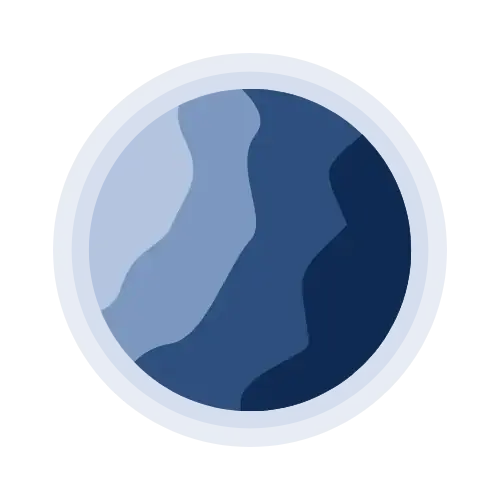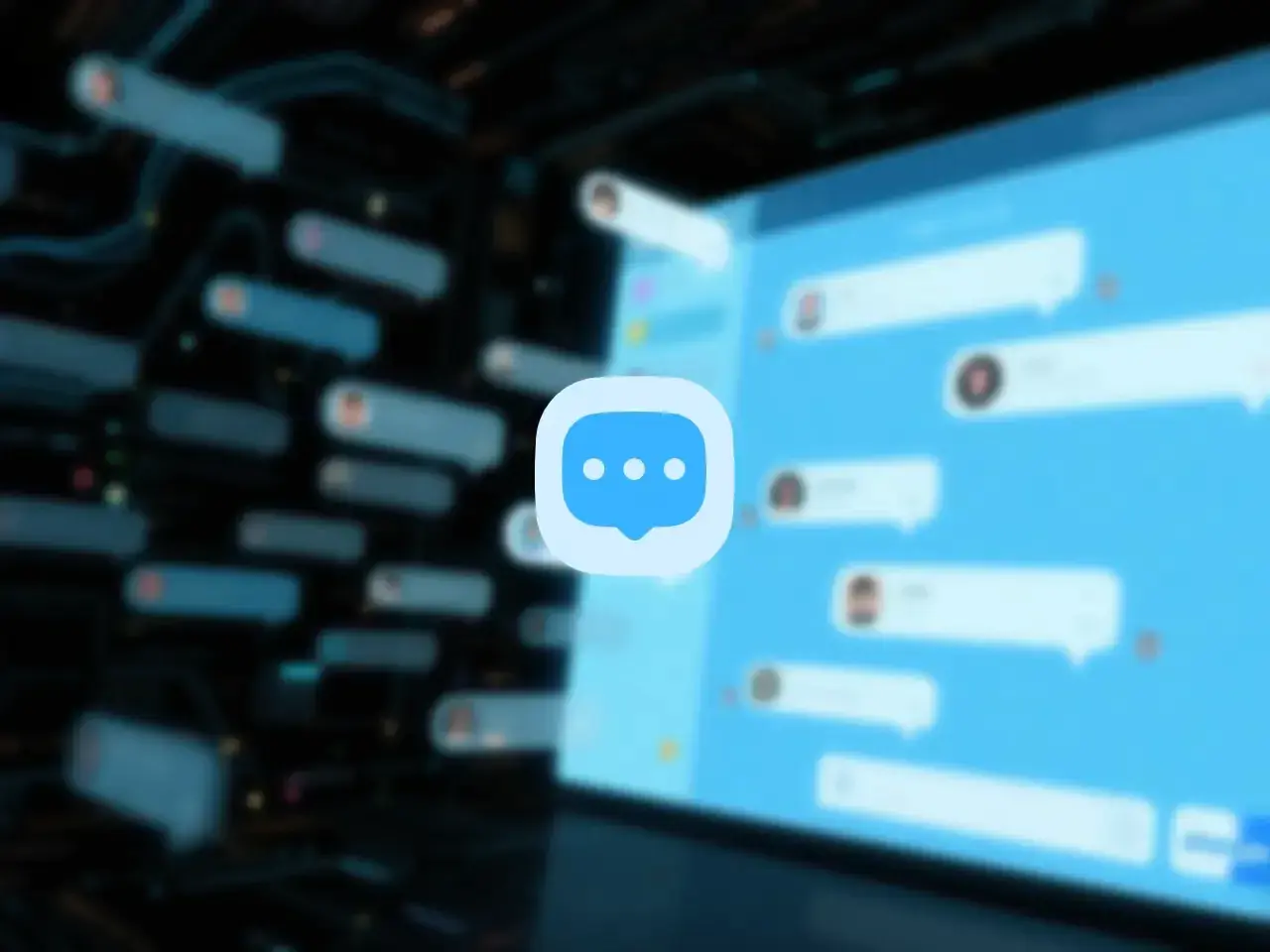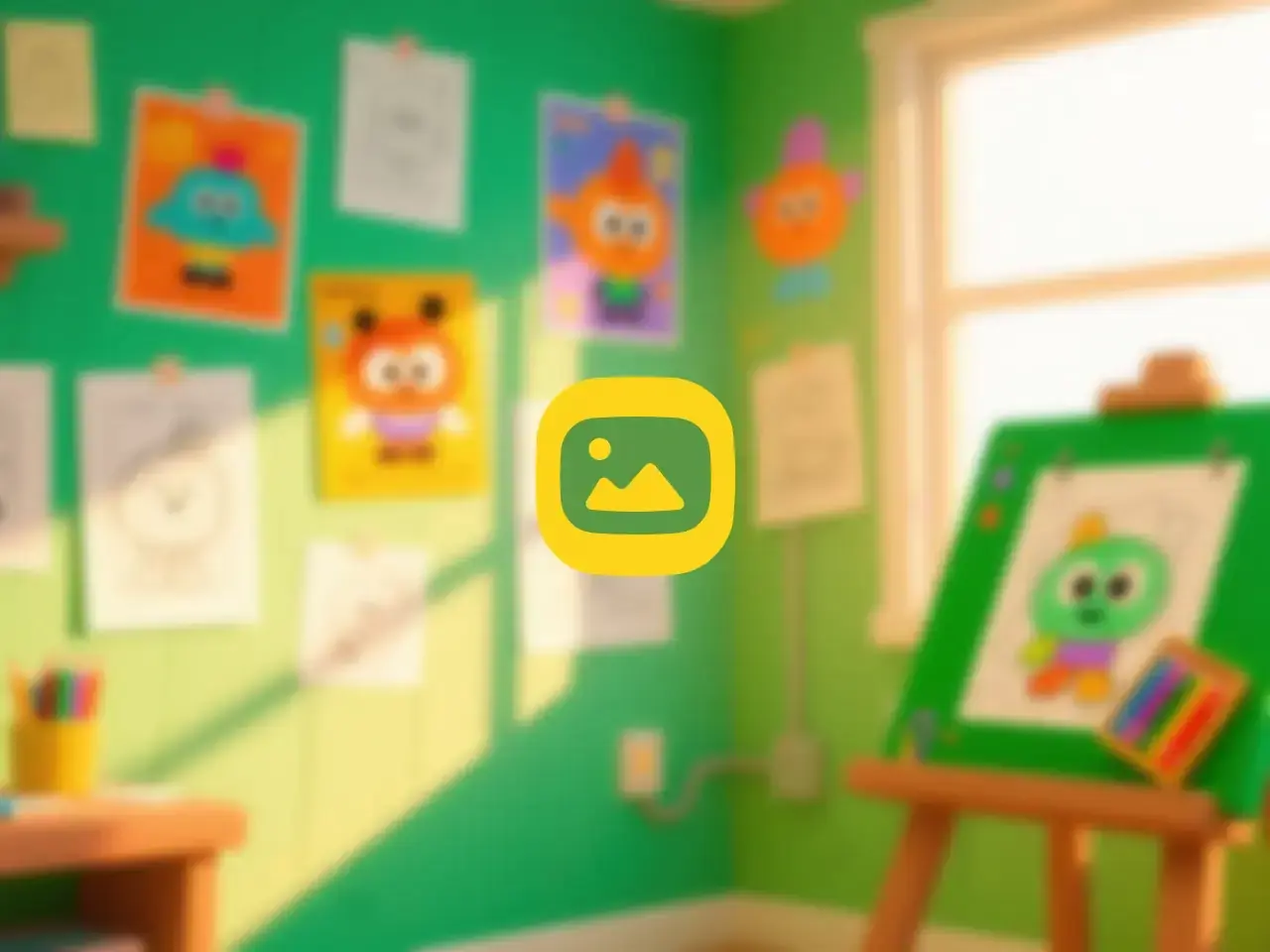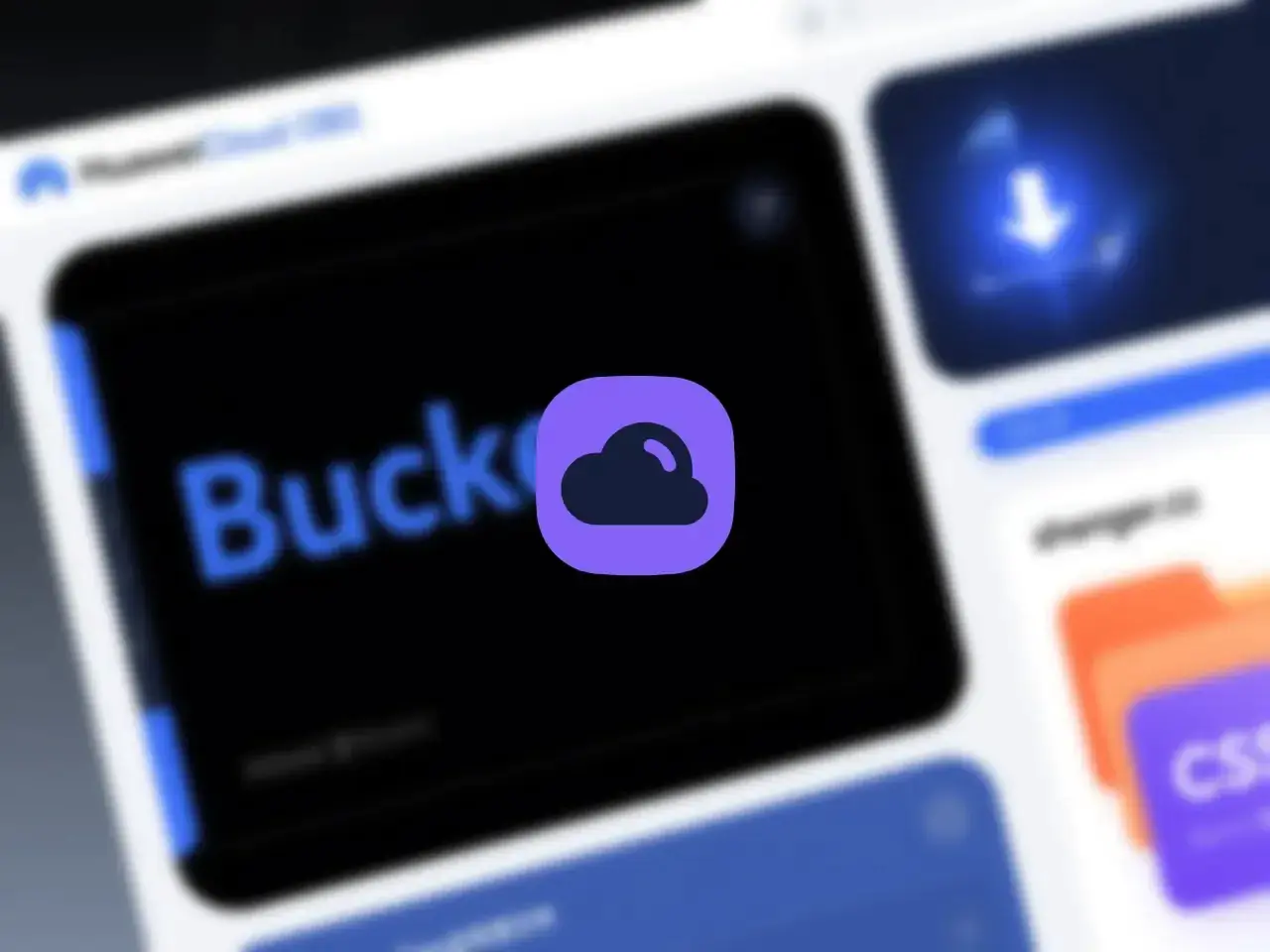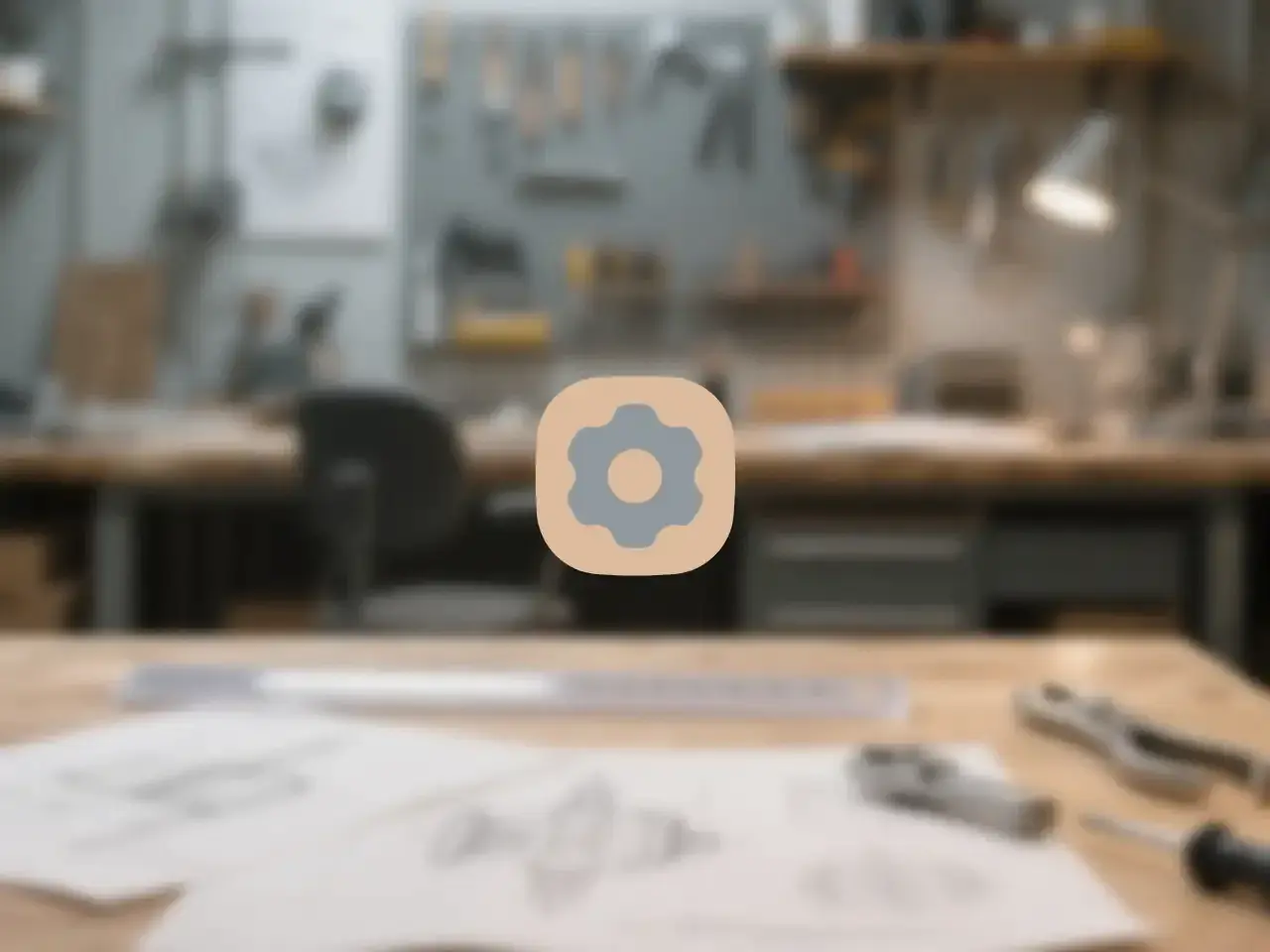Hexo 网站搭建过程备忘记录(二)主题配置
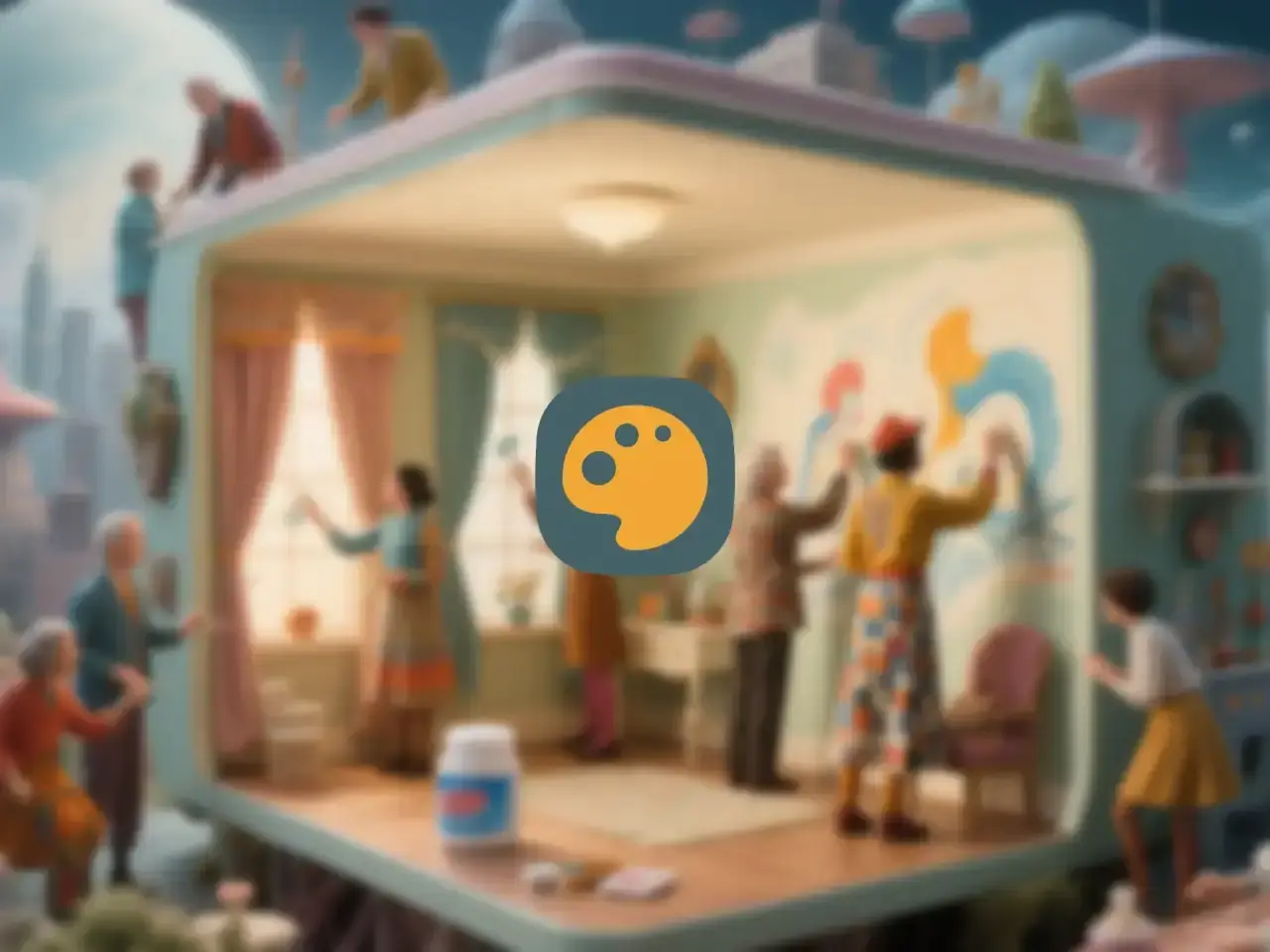
Hexo 网站搭建过程备忘记录(二)主题配置
圣儿Hexo 网站搭建过程备忘记录(二)主题配置
代理编辑:Black,2025-04-12 发布于圣儿博客
本站选用Hexo+Butterfly 主题+AnZhiYu 魔改的路线搭建。
| Frame | Theme | Magic |
|---|---|---|
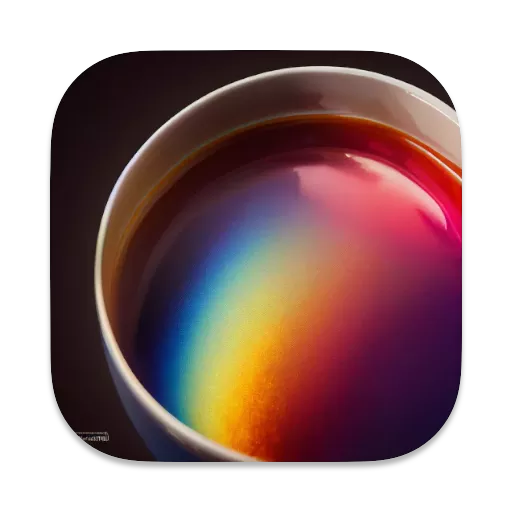 AnZhiYu v1.6.14 AnZhiYu v1.6.14 |
动手时在此记录建站过程,防止 来的时候好好的,回不去了。同时也希望能够帮助到需要的朋友。
内容分成几个不同的块,相对应的分成几篇文章记录:
全局配置
主题色修改
_config.anzhiyu.yml/theme_color
左侧项目按钮
_config.anzhiyu.yml/nav
更改左侧nav图标:
1 | 路径:[boot]/themes/anzhiyu/layout/includes/header/nav.pug |
代码块配置
_config.anzhiyu.yml/highlight_theme
头像右下角状态图标
_config.anzhiyu.yml/author_status/statusImg
Footer
_config.anzhiyu.yml/footer
在Pug里改改写死的图标和文字:
1 | 路径:[boot]/themes/anzhiyu/layout/includes/third-party/runtime/runtime-js.pug |
页面加载动画
_config.anzhiyu.yml/preloader
中英字间自动加空格
_config.anzhiyu.yml/pangu
首页技能轮播模块修改
把这个功能由轮播展示技能的效果,改成轮播展示生活点滴图片
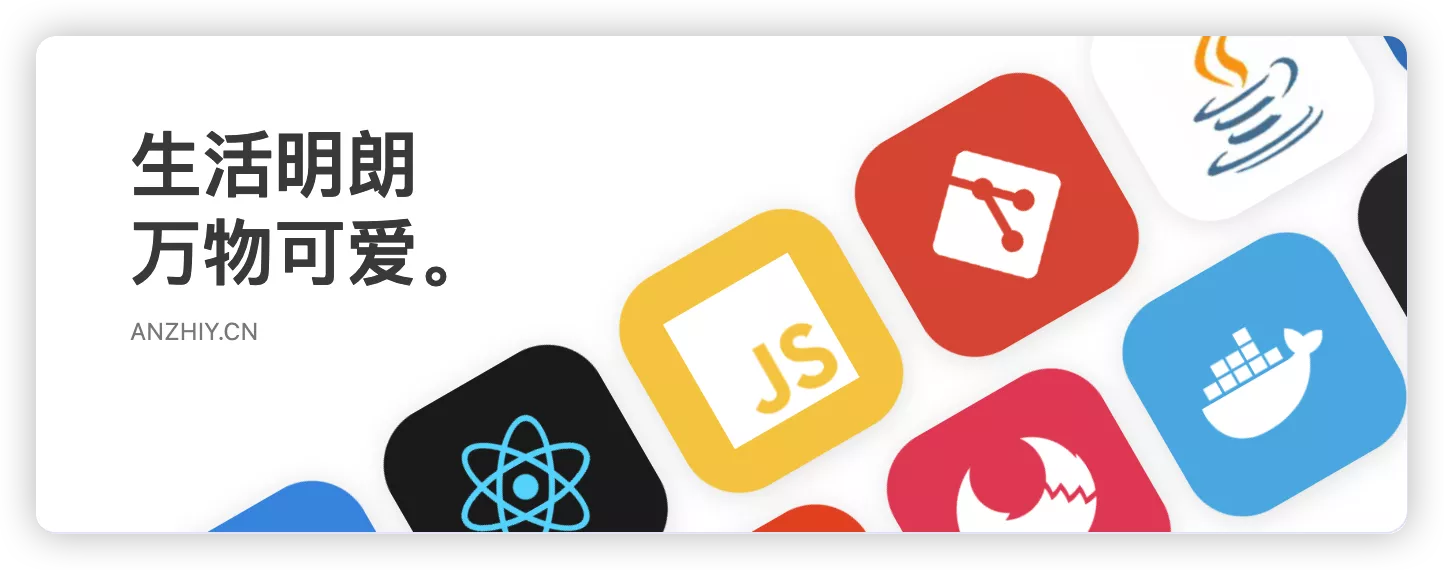 ▶
▶
配置Title、Subtitle等文字内容:_config.anzhiyu.yml/home_top
处理轮播图内容:[blog]/source/_data/creativity.yml
CSS样式:[boot]/themes/anzhiyu/source/css/_extra/skills/skills.css
CSS样式:[boot]/themes/anzhiyu/source/css/_layout/home_top.styl
在myStyle.css里把方形样式改为长方形后,在creativity.yml放入一些生活图片
把原来的蓝色hover,换成白色,稍透明。见CSS变更记录
动态效果控制
Post顶部波浪开关:_config.anzhiyu.yml/dynamicEffect.postTopWave
Page页图片气泡升起开关:_config.anzhiyu.yml/bubble
Dark模式的粒子背景开关:_config.anzhiyu.yml/universe
Cardlink 卡片式链接的设置逻辑
{% link 标题, 站点描述, 链接, 图片链接(可选) %}
左上角tip的内容是:”站内地址” 或 “引用站外地址”。当参数[图片链接]为true时,显示站内地址;为空或url时,显示引用站外地址。为true时,使用默认图片/img/512.png;为空时,使用默认图标 。
这个逻辑呢,我不大习惯,但是要改动[boot]/themes/anzhiyu/scripts/tag/link.js,我又不大勤劳。折中方案是把/img/512.png替换为/img/girl.png,先手动改图片吧,以后变勤劳了再改代码,先记下来。
缩略图后缀
路径:_config.anzhiyu.yml/pageThumbnailSuffix
这是个压缩图片节省资源的功能,很实用。但是因为官方文档的图片缺失,试了几次都没反应,只好看源码找原因了。
1 | //- 路径:[boot]/themes/anzhiyu/layout/includes/mixins/article-sort.pug |
原来作者默认cover图片,都是使用!cover之类图片处理后的链接格式,没有!,就还是cover图,不缩略。
好吧,我加。
But,只针对archive/tag/category 页面单独开启后缀。气氛都到这了,为啥不把页面右下角“最近发布”里的小正方形缩略图一块搞了呢。这不能忍,得改。
1 | //- 路径:[boot]/themes/anzhiyu/layout/includes/widget/card_recent_post.pug |
此处缩略图尺寸是66*66正方形,不过没必要单独做一个后缀格式,和上边提到的archive/tag/category 页面缩略图后缀,共用一个格式就可以。
图片资源压缩是个重要工作,有关图片处理的内容,单独一篇文章记录:建站记录之图片方案
搜索系统
开始文章不多的时候,先用本地搜索的方式吧,等以后需要时再改hexo-algoliasearch。
pnpm install hexo-generator-search --save- 站点配置文件
_config.yml中添加:1
2
3search:
path: search.json
field: post 开启本地搜索:_config.anzhiyu.yml/local_search
评论系统
采用腾讯的Twikoo系统,配置比较复杂,单独一篇文章记录。建站记录之评论系统
Page页面配置
常用 Page Front-matter 参数
| Key | Value | 说明 |
|---|---|---|
| comments | true | 是否在此页开启评论,默认开 |
| top_img | false | 保持false,不要改动。该主题改变page的top图,适合在对应的source/_data/***.yml里操作 |
| aside | true | 是否在此页开启边栏,默认开 |
| highlight_shrink | true | 代码框是否展开,默认跟随_config.anzhiyu.yml中设置 |
| type | categories等 | 使用主题自带的page格式时添加此参数 |
新建 Page
hexo new page ×××如果不添加type,则使用默认的模板[boot]/themes/anzhiyu/layout/includes/page/default-page.pug
自定义模板的步骤以test页为例- [boot]/themes/anzhiyu/layout/includes/page/文件夹,新建test.pug。按pug语法写好自定义模板样式。如果需要新建page有各自独立的内容,pug中,在需要添加的地方,加入
!= page.content - [boot]/themes/anzhiyu/layout/page.pug中,增加路由:
1
2
3
4case page.type
···
when 'test'
include includes/page/test.pug hexo new page test添加参数type: "test"。如需独立内容,在test/index.md里,按markdown格式书写即可。
- [boot]/themes/anzhiyu/layout/includes/page/文件夹,新建test.pug。按pug语法写好自定义模板样式。如果需要新建page有各自独立的内容,pug中,在需要添加的地方,加入
About页修改
[boot]/themes/anzhiyu/layout/includes/page/about.pug
去掉音乐、游戏、番剧等不要的板块:
1
2
3.author-content
.card-content
···部分板块修改为自己的内容:
.author-content-item.careers改成图片铺满背景的链接,链接至album相册页
这里改动写死的链接和按钮文字内容
img、tips、title等大多数about页的设置,则需要在[boot]/source/_data/about.yml里设置增加一个可以在about/index.md里自定义文字的板块:
1
2
3
4
5.author-content
.card-content
.author-content-item.single
.author-content-item-tips= '心路历程'
!= page.contenthelloAbout CSS特效,改变字体样式:
[boot]/themes/anzhiyu/source/css/_page/about.styl
hello there文字太大,改小一些。修改见见CSS变更记录 也可修改字体颜色,shape颜色。
Album 相册页修改
- Album页的顶部图片,在
/album/index.md里的Front-matter里添加参数top_background: "https://×××.jpg"
Album页的title、tips、按钮文字等,需要到[boot]/themes/anzhiyu/layout/includes/page/about.pug修改 - Album的子页,需要新建new page,把type=”album_detail”
cover、top_background等,全部在[boot]/source/_data/album.yml里修改。其中type 1 是butterfly的Gallery;type2是anzhiyu主题的仿Instagram+瀑布流样式,非常好看。
我的装备页修改
很喜欢这个页面设计,把一些挺走心的物件,用过的或正在用的,罗列在一个页面,像个个人博物馆,很有感觉。
页面样式也非常精美,没有需要改动的,只要在[boot]/source/_data/equipment.yml里,做一些基本的top图,title描述等设置就可以了。
音乐页面配置
_config.anzhiyu.yml/nav_music 中设置
QQ音乐1
2
3
4id: [歌单链接后面的数字串]
server: tencent
volume: 0.7 # 默认音量
all_playlist: https://y.qq.com/n/ryqq/playlist/[id]menu 中的link,加上参数:/music/?id=[id]&server=tencent
网易云音乐1
2
3
4id: [歌单链接后面的数字串]
server: netease
volume: 0.7 # 默认音量
all_playlist: https://music.163.com/#/playlist?id=[id]menu 中的link,加上参数:/music/?id=[id]&server=netease
另外还支持kugou(酷狗),xiami(小米音乐)、baidu(百度音乐)
支持键盘控制:
暂停/播放:Space
音量:↑/↓
切换:←/→
404页面
等有好看的gif时,在这里替换:_config.anzhiyu.yml/error_404
Post 页面配置
常用 Post Front-matter 参数
| Key | Value | 说明 |
|---|---|---|
| comments | true | 是否在此页开启评论,默认开 |
| top_img | false | 保持false,不要改动。用cover就可以了 |
| cover | url | |
| toc_style_simple | false | 目录多的文章适合打开 |
| aside | true | 是否在此页开启边栏,默认开 |
| copyright | true | 关闭底部版权声明 |
| copyright_author | 默认站长,有其他名称时,文章自动标为转载 | |
| highlight_shrink | true | 代码框是否展开,默认跟随_config.anzhiyu.yml中设置 |
| type | categories等 | 使用主题自带的page格式时添加此参数 |
| top_group_index | num | 首页右侧卡片组配置, 文档说数字越小越靠前,但实际数字越大越靠前 |
| sticky | num | 首页置顶,数字越大越靠前 |
| main_color | 默认主题色 | 对单个post页面有效的自定义主题色 |
自定义文章页主题色
默认主题色,建议仅手动在Front-matter 里为需要的post页自定义。
生效条件:_config.anzhiyu.yml/disable_top_img为false,不能关闭top图。其实设置为true,关闭top banner页面也很好看,只是如果需要自定义单个文章页主题色的话,就需要打开。
_config.anzhiyu.yml/mainTone中
1 | # 主色调相关配置 |
Reward 打赏微调
页面下方打赏按钮的弹出界面,_config.anzhiyu.yml/reward中,可设置的不多,只有开或关,以及2个付款方式二维码。
需要在[boot]/themes/anzhiyu/layout/post/reward.pug中调整。
CSS 自定义
需要实现自定义CSS样式的,先看主题自带中,是否有通过参数配置实现的方式,尽量不自定义。如必须自定义,也最好不要改动主题自带,而是自建一个样式文件引入,方便后期升级时保留配置。我的步骤如下:
- 在[boot]/themes/anzhiyu/source/css下,新建css文件,如:myStyle.css
- 写入想要效果的样式,如增加字体等
- 在
_config.anzhiyu.yml中引入自建的css文件1
2
3
4
5
6
7
8
9inject:
head:
# 自定义css
- <link rel="stylesheet" href="/css/myStyle.css">
# - <link rel="stylesheet" href="/css/custom.css" media="defer" onload="this.media='all'">
bottom:
# 自定义js
# - <script src="/js/xxx"></script>
h2 标签装饰
主题自带的h2效果,不够突出。在myStyle.css做如下更改:
1 | h2 { |
Inlineimage 图片文字
经常要在一行文字内插入图片,使用主题自带的标签外挂Inlineimage,非常方便快捷。
但是默认效果是在垂直方向上,图片比文字高度上浮一些,显得没有对齐,不是很好看。
查看了主题的样式文件,发现有个上浮设置:
1 | 路径:[boot]/themes/anzhiyu/source/css/_tags/image.styl |
myStyle.css里做个微调:
1 | img.inline { |
实现想要的效果: Hexo v7.3.0
home-top 中三个分类按钮样式
装饰的短横线太高,挡住了按钮文字不好看,顺道改改颜色
1 | a.categoryButton{ |
首页和关于页轮播技能改动样式
改为生活图片的照片墙样式,把hover改成白底,0.95透明度。
1 | #skills-tags-group-all .tags-group-icon { |
Code 单行代码块样式
默认样式是maincolor当背景色,用的多了会比较乱,有些喧宾夺主。
把它反过来,看效果:修改之后没有原来样式好看,但是再好看也不能贪杯哟
1 | code { |
About页helloAbout CSS特效
默认样式的颜色搭配很专业,就是字体太大,不方便自定义内容,把字体相关的都写到myStyle里,以后可以改动。
1 | /* helloAbout CSS特效,改变字体样式 */ |
To do list
替换加载慢的在线js为本地
替换不确定的图片链接
下一篇是图片处理方案,记录在这里:
The End 感谢观看!